Get Room Code From Dashboard
Create a 100ms account
- Sign up on 100ms using the Try For Free button in the top navbar.
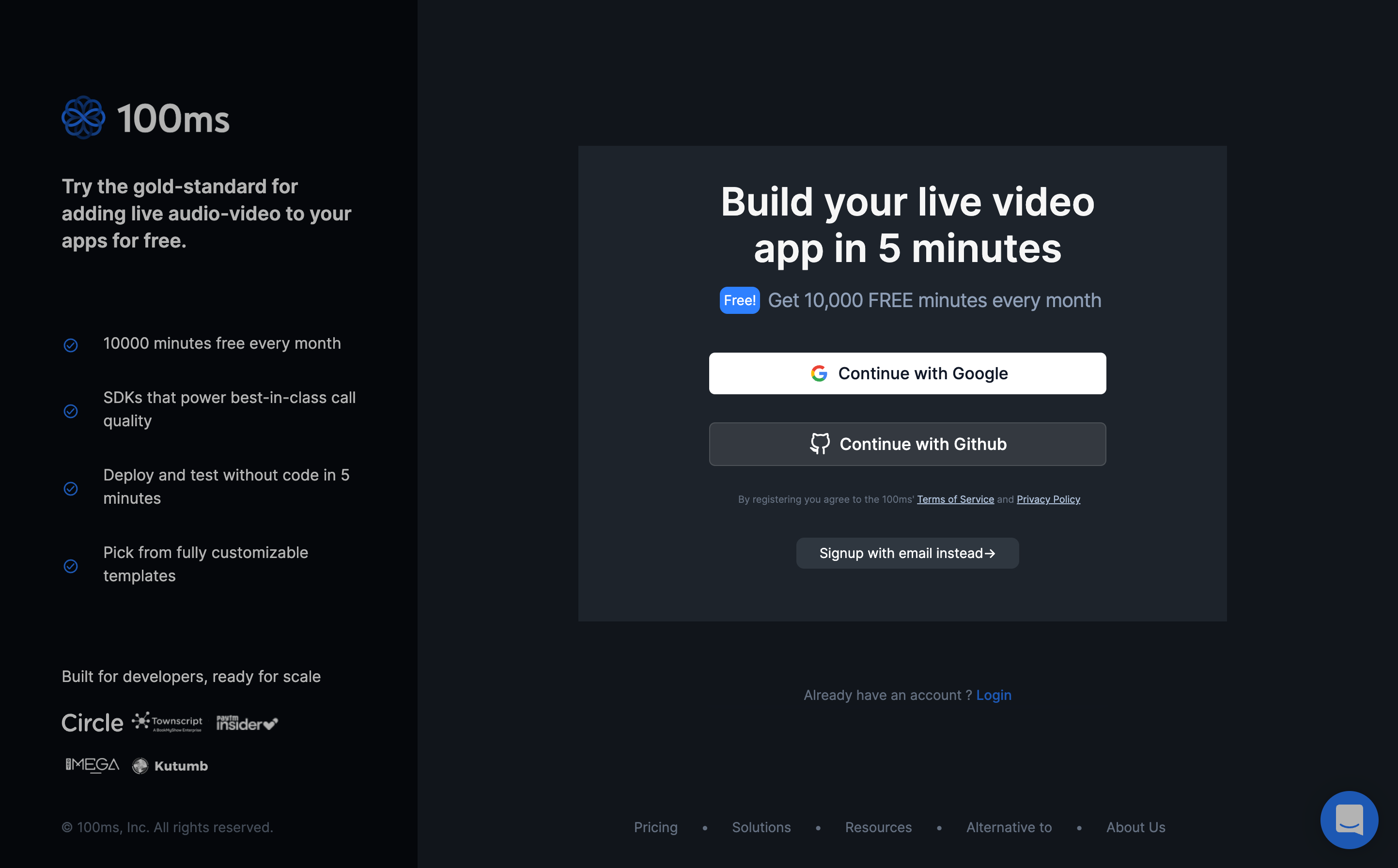
- Once you're logged in to the dashboard, click on
Create Room
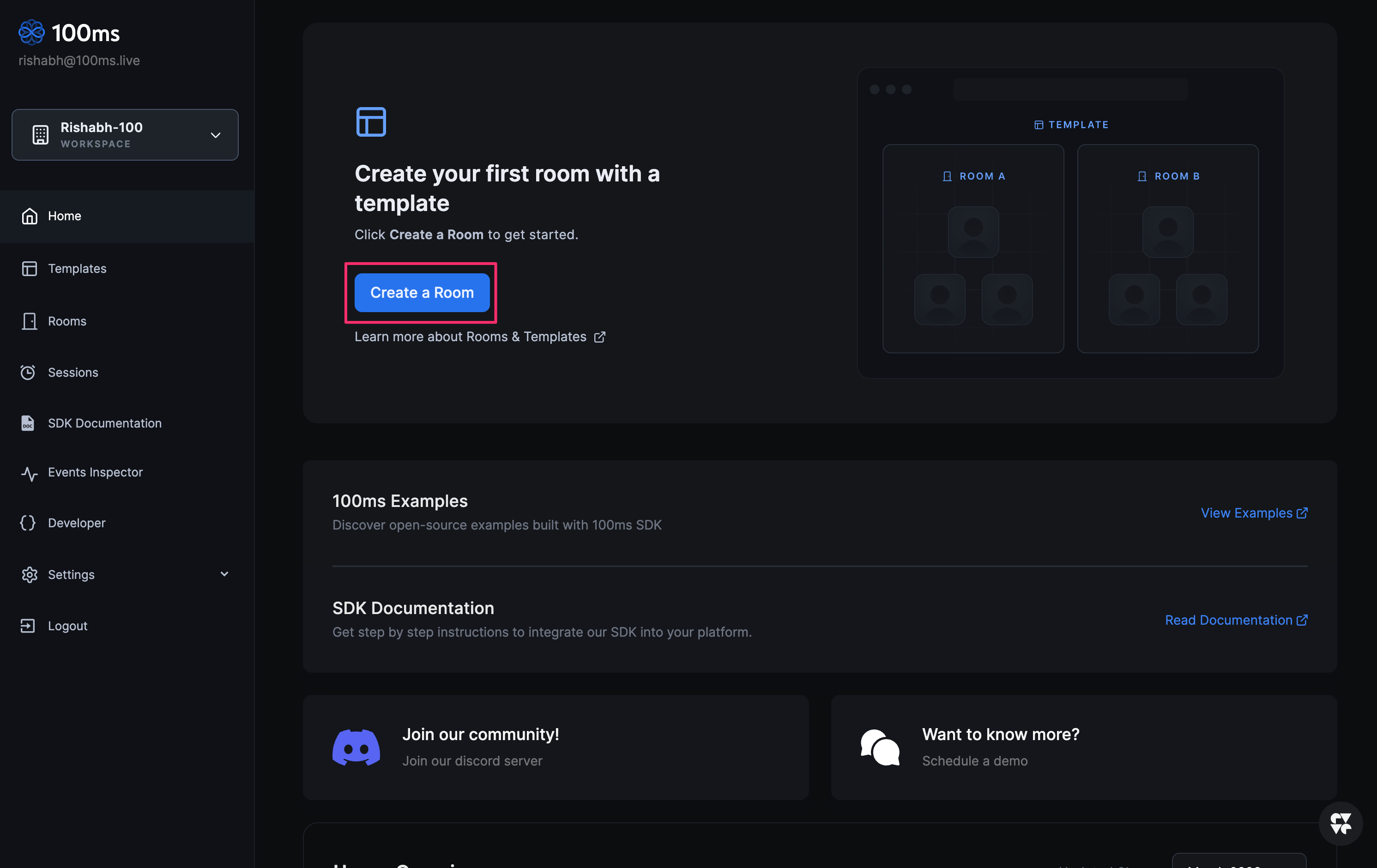
- Hover and select on one of the Template Presets.(We will use the Video Conference Template for this example)
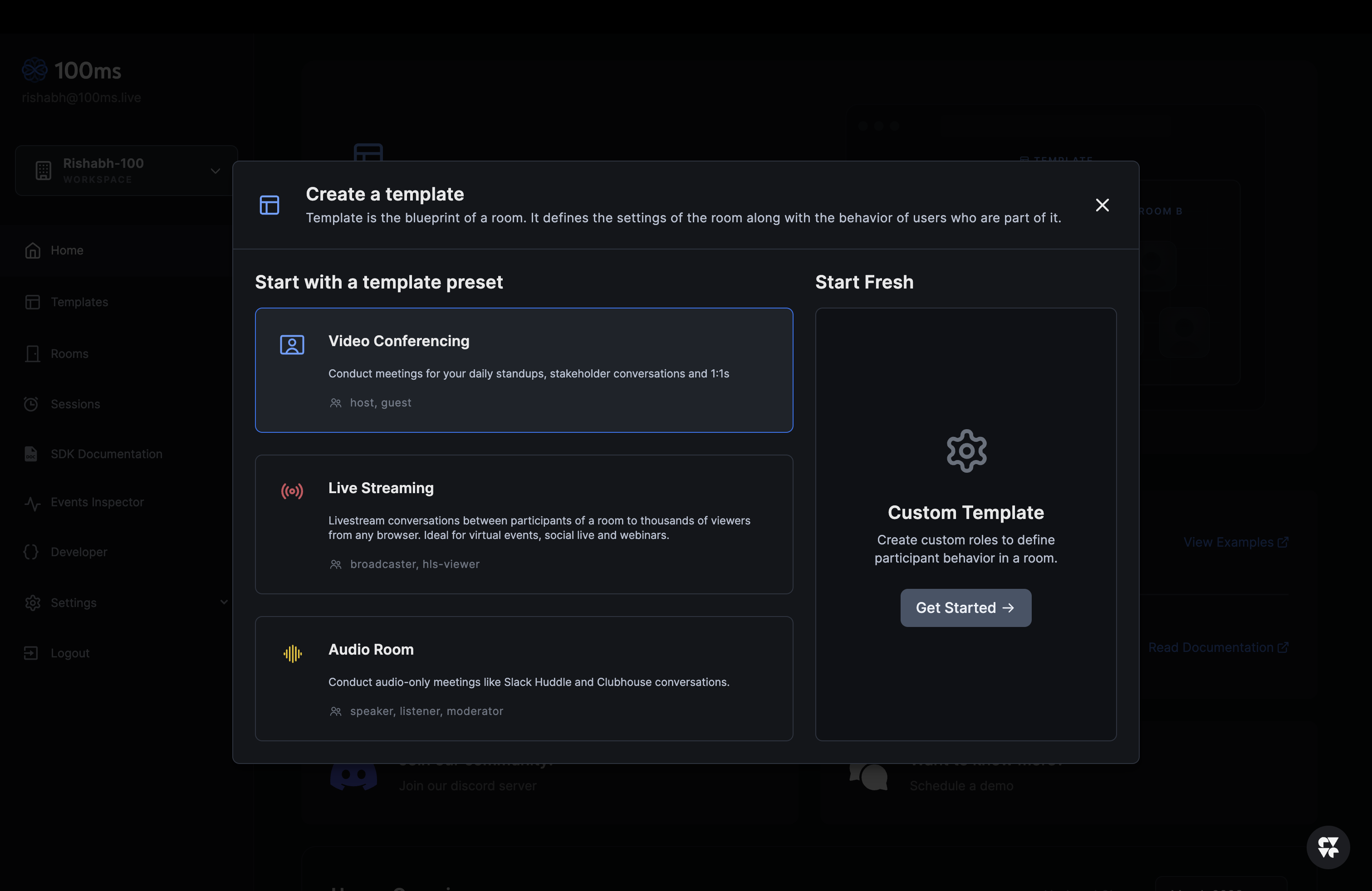
- You can either choose to configure your template by changing the auto suggested template name and subdomain URL or click on continue to move forward.
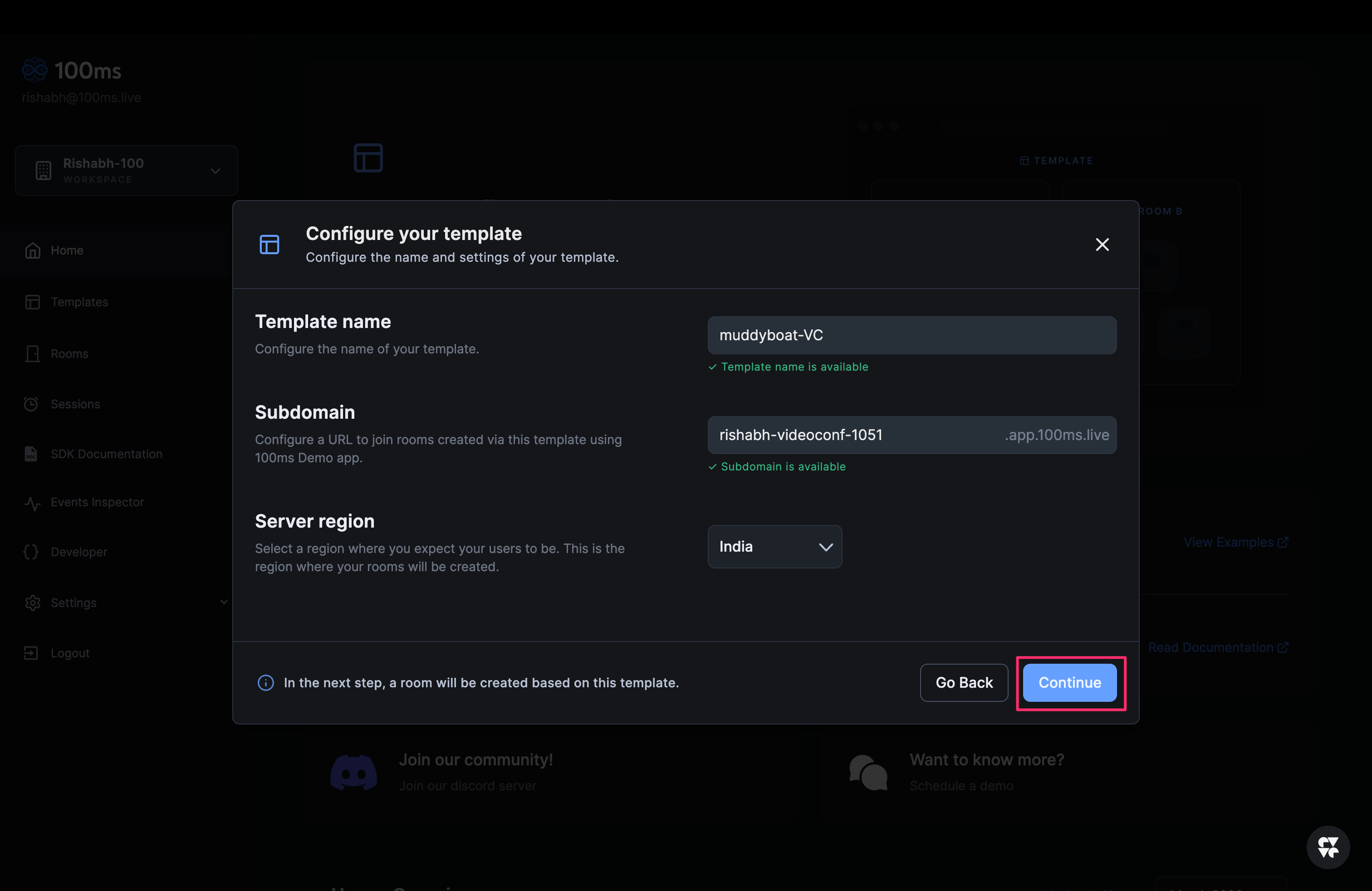
- Now you can join your room configured with the video conferencing template. You can join the room either via a 100ms demo link or by using room-code/auth-token in SDK or Sandbox.
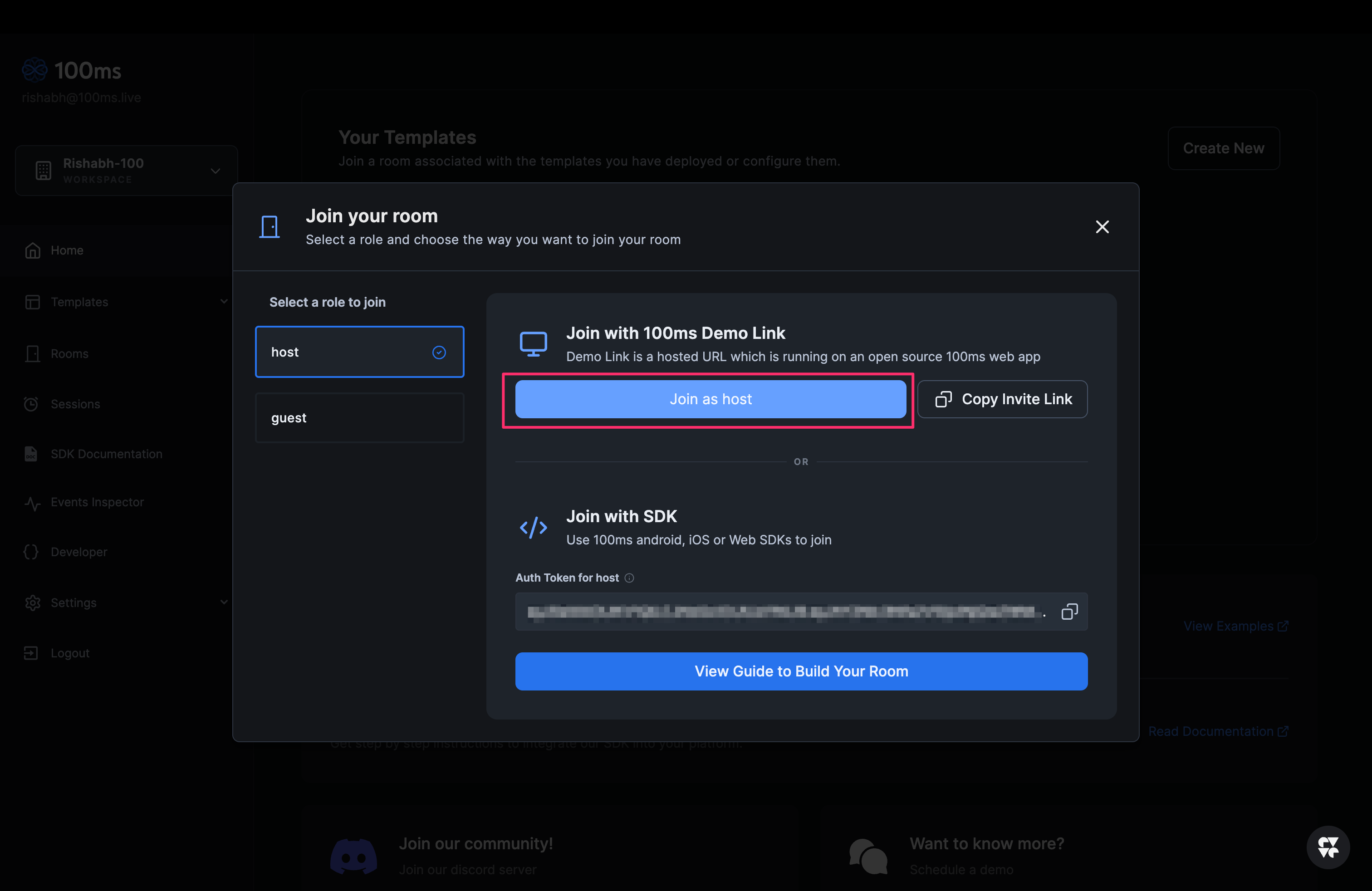
Get Room-Code from 100ms dashboard
Any client calling 100ms' service needs to authenticate using an auth token. In production you would have your own servers generating the tokens (see more here). But for a quick start you can use one of the following methods:
- Get Room-Code from dashboard and use getAuthTokenByRoomCode API from the SDK to get an auth token
- Get a temporary auth token from the dashboard, this token will expire in 24 hours and should not be hard-coded into a production app.
- To get room-code or temporary token click on "Join room" button.
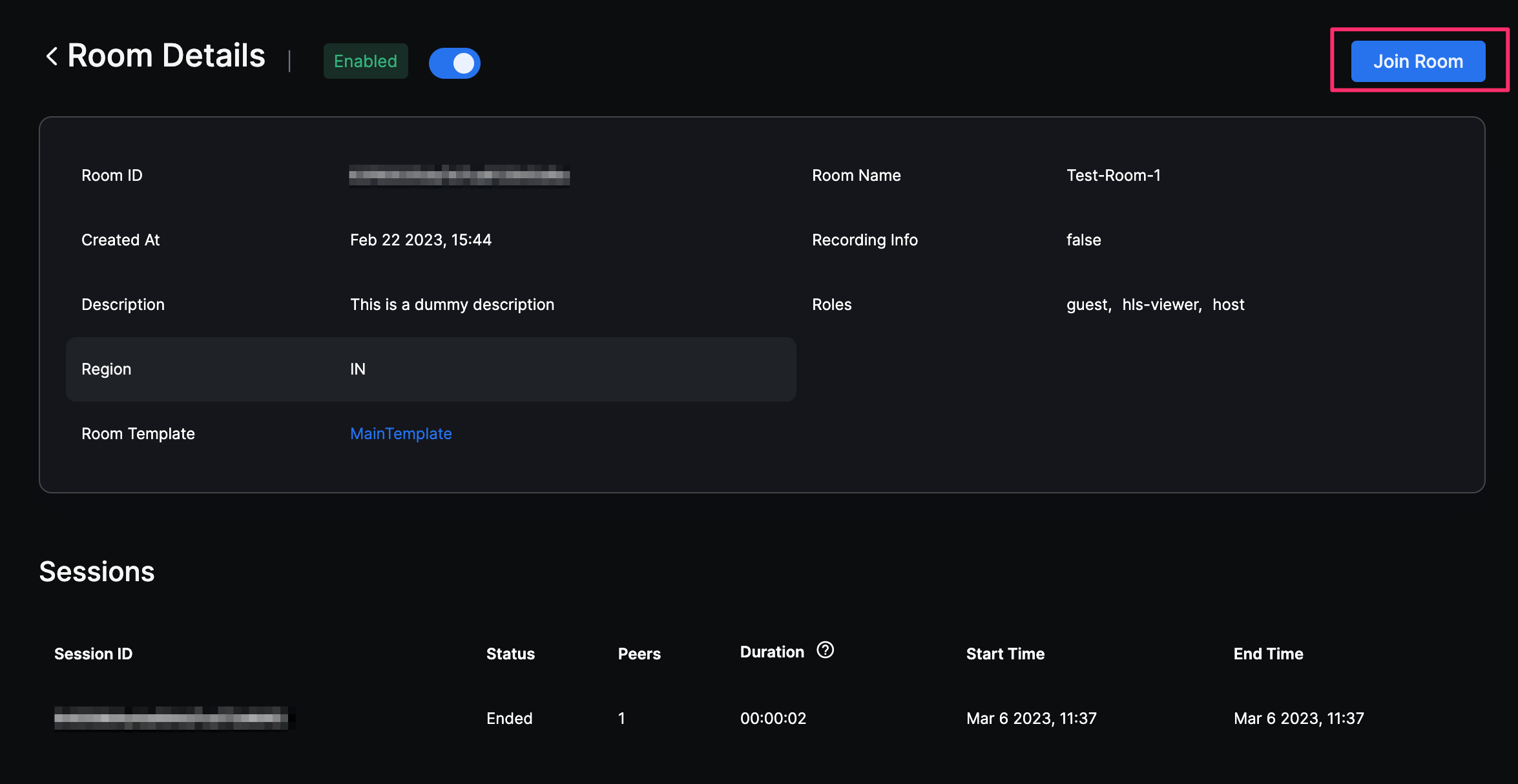
- You can copy the room-code from the Join with SDK section. (you could also copy the auth token directly if needed)
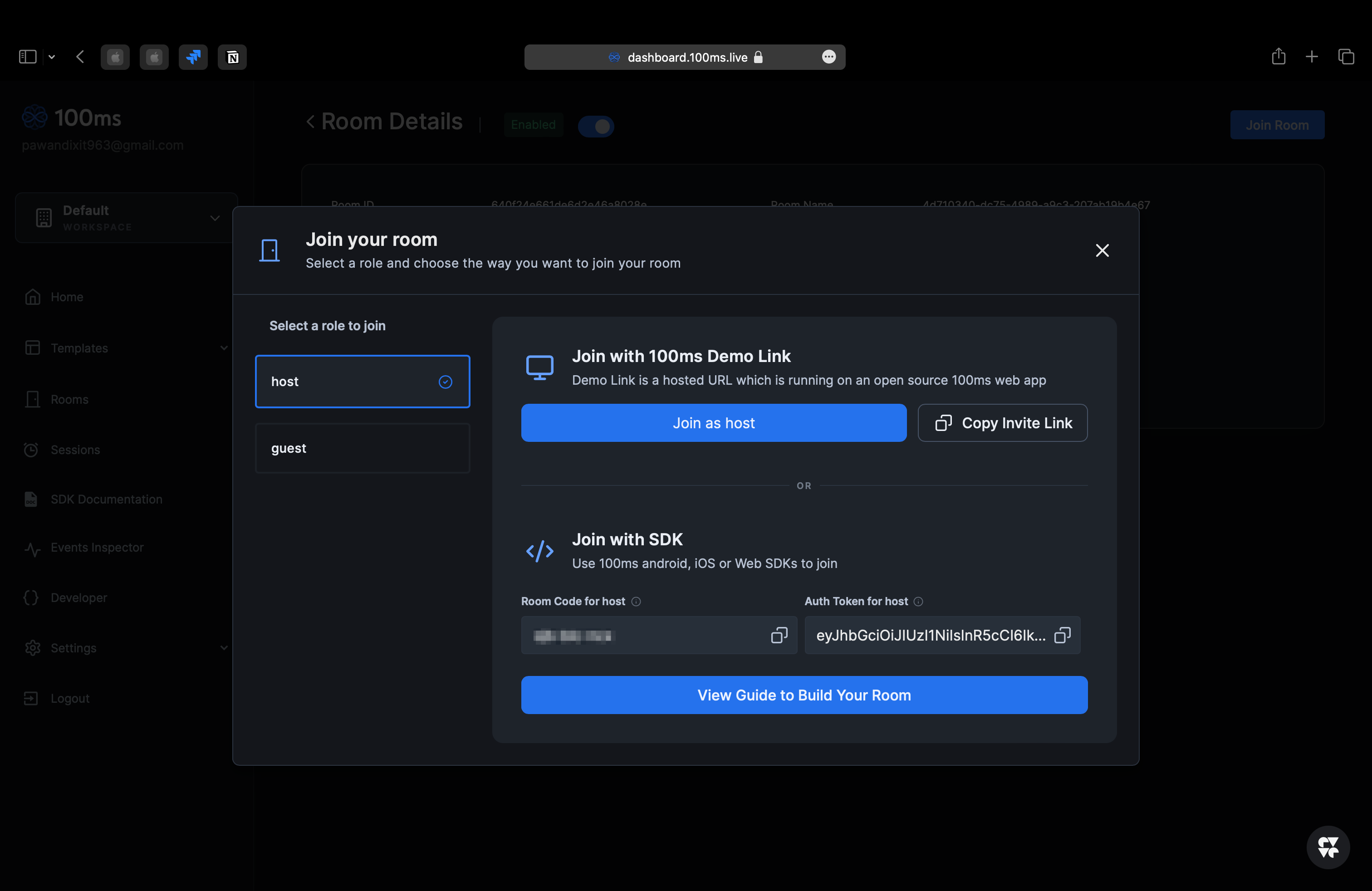
The room-code will be copied to your clipboard. Use this to proceed with the quickstart guide.
Have a suggestion? Recommend changes ->



