Home
/ Blog /
Create join links with room codesCreate join links with room codes
May 3, 20234 min read
Share
Live video experiences have become more popular and widely enable use cases such as online meetings, webinars, and virtual events. One of the most common ways to join these live video experiences is through meeting links that allow users to easily access the video platform or application.
Links for live video experiences can be found in calendar invites, WhatsApp messages, emails which redirects to a page to join the live video or even embedded as iframes.
To simplify these experiences, we've launched Room Codes to quickly launch and go-live with 100ms Prebuilt and custom (self-hosted) room links.
Room Codes Are Powerful
A 100ms Room can have multiple roles, and each role can be configured with unique and distinct permissions. This lets you define custom experiences for different roles in a 100ms room using Room Templates.
Once you've set up a 100ms room, your users will need a room link to join a room that you’ve created. You'll also need to ensure that your users join a room with the intended role permissions meant for them. Room Codes allow you to do just that. These are 10 digit unique short codes that represent a room id/role combination.

Let’s take a look at how Room Codes can help you integrate 100ms when building 100ms Prebuilt or Custom UI solutions.
Room codes for Prebuilt links
100ms Prebuilt is a no-code feature rich video conferencing web application, which can be accessed using a Prebuilt Room Link, or embedded as an iFrame in your application
Generate role specific room links with a format https://your-template-subdomain.app.100ms.live/meeting/room-code, where
- template-subdomain - use 100ms hosted
template-subdomainwhen using Prebuilt room links. This is the subdomain that you define at the time of Template creation; can be accessed from Template details page on 100ms Dashboard. - room-code - belongs to a unique
room_idandrolefor which you're creating the Room Link. Get room codes for each role- Copy role specific room code from Join Room section for a role in a room
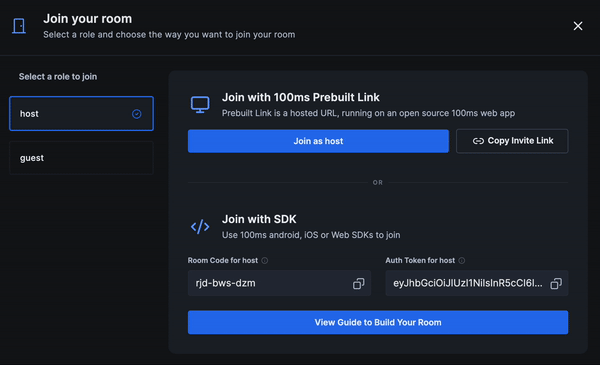
- Alternatively, you can use [Create Room Codes API](https://www.100ms.live/docs/server-side/v2/api-reference/room-codes/create-room-code-api) to create room codes
Steps to generate Prebuilt Links
- Create Room Codes using Room Code APIs using our Postman Collection
- Plug in the room code to the https://
/meeting/
# template info
template_id = "639cb27a0c77c9782cc50e7b"
template_subdomain = "<your-template-subdomain>.app.100ms.live"
# create room
room_response = create_room(template_id)
# create room code for the above created room
room_codes = create_room_codes(room_response["id"])
# create create room links by appending room_code to template_subdomain
# room_link = https://<template-subdomain>/meeting/<room-code>
room_links = {}
for data in room_codes:
room_links[data["role"]] = "https://"+template_subdomain+"/meeting/"+data["code"]
print(room_links)
Authenticating peer in Prebuilt
Joining a room requires Auth token. When using Prebuilt, Prebuilt takes care of generating Auth Token implicitly using the room code accessible in the Prebuilt room link. So you don’t have to handle anything!
Room codes for custom UI solution
When self-hosting your application, build google meet like urls(meet.your.app/abc-pqrs-xyz) and embed those in your custom app, create Custom Room Links hosted on your domain with a format that looks like “https://your-domain/room-code.
Steps to generate custom room links
- Create a Template, Room and at least one Role on your 100ms account.
- Use Create Room Code to generate room codes for one or more roles in a room
- Retrieve Room Codes for each role in the room.
- Construct your custom domain room link by appending the retrieved room code to the URL format for each role in the room.
- Host Prebuilt Link : https://
/meeting/ room-code-for-host - Guest Prebuilt Link : https://
/meeting/ room-code-for-guest
Room Code Authentication
Room codes can also power join room authentication without setting up an auth token server at your end
- Generate Room Codes using our Postman Collection; also check Create Room Code API
- Use
getAuthTokenByRoomCodeSDK method to fetch auth token using room code
Quick References
- Room Code Authentication
- Quickstart guides using room code authentication.
Disabling Room Codes
If your use case doesn’t require joining rooms with a “room link” experience and not sharing links with end users, but rather have an embedded experience built within your application, you may not want to allow peers joining in from room links. In such scenario, you can disable “join with room links” experience by disabling room codes globally for a workspace from Developer section on 100ms dashboard.
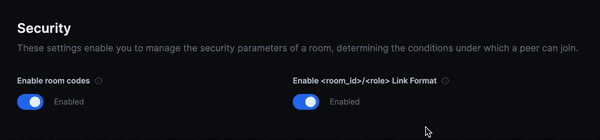
Conclusion
With Room codes, you can share encrypted ‘short-codes’ in your room link that inherently represents a role and room_id. With unique room codes, roles can join rooms with their unique room links without exposing role or room_id in the link.
With this, you can get started with room codes and start sharing links with your users. Here are some references to get started
Have any questions? Ask the 100ms team on Discord. Join here.
Product & news
Share
Related articles
See all articles