PIP Mode
100ms Flutter SDK provides support for creating Picture in Picture mode experience for video calls.
PIP Mode lets the user watch the room video in a small window pinned to a corner of the screen while navigating between apps or browsing content on the main screen.
Minimum Requirements
- Minimum version required to support PiP is Android 8.0 (API level 26) and iOS 15
- Minimum
hmssdk_flutterSDK version required is 1.3.0 - To know more about PIP features, minimum version requirements for android please check here.
Android
How to add PiP support
Update the manifest file
You need to update the activity tag in the AndroidManifest.xml
<activity .... android:supportsPictureInPicture="true" android:configChanges="screenSize|smallestScreenSize|screenLayout|orientation" ... />
Check PIP availablility
PIP mode is available on Android devices running Android 8.0 (API level 26) or later. To check whether the current device supports PIP mode, you can use the isAvailable method from the HMSAndroidPIPController.
You can use the following code to check whether PIP mode is available on the current device:
bool isPipAvailable = await HMSAndroidPIPController.isAvailable();
The isAvailable method returns a boolean value that indicates whether PIP mode is supported on the current device. If it returns true, you can use PIP mode in your app. Otherwise, PIP mode is not supported and you should handle this scenario accordingly.
Setup PIP
To enable autoEnterPip below Android 12 we need to call setupPIP method from HMSSDK.
It has two parameters:
autoEnterPip: Sends the application to PIP automatically while minimizing the application. Default value istrue.aspectRatio: Aspect ratio of PIP window.[16,9]by default.
Let's see an example where application will not enter PIP automatically and the aspect ratio is 9:16
/// Setting [autoEnterPip] as false /// Setting [aspectRatio] as [9:16] HMSAndroidPIPController.setup(autoEnterPip: false,aspectRatio: [9,16]);
Usually, if the Peers in Room have joined from other Mobile devices then setting aspectRatio to [9:16] is recommended.
🔑 Note: If there is no support for auto enter PIP on minimizing the application then you can skip the setup method call and
use the start method mentioned below to start PIP.
Enter PIP mode
To show PIP mode in the application:
// enterPipMode is a Future<bool> function where true indicates that the application has entered pip mode successfully. ///[autoEnterPip] if true start pip mode will start automatically when app is minimized.For android 12 and above ///[aspectRatio]: List of int indicating ratio for PIP window as [width,height] bool isPipEnteredSuccesfully = await HMSAndroidPIPController.start(autoEnterPip: true/false, aspectRatio: [16, 9]);
Listen for PIP Callback
To listen whether application has entered PIP mode successfully after calling HMSAndroidPIPController.start method.
Add the below code in application's MainActivity.kt file:
//This method gives update about whether application has entered PIP mode //successfully or not. //The application also gets update in it's app lifecycle listener //as the application's state is changed from resumed -> paused override fun onPictureInPictureModeChanged( isInPictureInPictureMode: Boolean, newConfig: Configuration? ) { if (isInPictureInPictureMode) { if (HMSPipAction.pipResult != null) { HMSPipAction.pipResult?.success(true) HMSPipAction.pipResult = null } } else { Log.i("PIP Mode", "Exited PIP Mode") } }
Application can also get this update by the didChangeAppLifecycleState callback as application moves from AppLifecycleState.resumed to AppLifecycleState.paused
How to check whether PIP is active
To check whether PIP mode is currently active use isActive method as:
bool isPipActive = await HMSAndroidPIPController.isActive();
To display UI according to PIP use the isActive to set the state for PIP mode and render the UI accordingly.
To support Auto Enter PIP below Android 12
To support auto enter PIP below android 12 we will need to override onUserLeaveHint method in our MainActivity.kt file.
Also we need to call setupPIP from application side with autoEnterPip as true.
Now we need to add onUserLeaveHint in our MainActivity.kt file to make it work.
override fun onUserLeaveHint() { super.onUserLeaveHint() // This should only work for android version above 8 since PIP is only supported after // android 8 and will not be called after android 12 since it automatically gets handled by android. if (Build.VERSION.SDK_INT >= Build.VERSION_CODES.O && Build.VERSION.SDK_INT < Build.VERSION_CODES.S) { HMSPipAction.autoEnterPipMode(this) } }
🔑 Note: The HMSAndroidPIPController.setup method is independent of HMSAndroidPIPController.start method. Both will help you in entering PIP mode.
The difference is that HMSAndroidPIPController.start method can be used to enter PIP mode by clicking some button on UI.
whereas HMSAndroidPIPController.setup can be used to enter PIP mode automatically on minimizing the application below android 12.
On android 12 or above the autoEnterPip in HMSAndroidPIPController.start does the work.
Checkout PIP in Action
How PIP mode is implemented in our example app. Checkout here:
iOS
Minimum Requirements
- Minimum iOS version required to support PiP is iOS 15
- Minimum
hmssdk_flutterSDK version required is 1.3.0 - Your app should have com.apple.developer.avfoundation.multitasking-camera-access Entitlement to use PiP Mode.
Your app needs to run on iOS 13.5 or later to use the entitlement. Without the entitlement, the system disables the camera access for your app. When your app enters PIP mode, it needs this entitlement to continue using the camera.
After you receive permission from Apple, add the Entitlement to your app by opening the Entitlements file in Xcode. Add the key and set the corresponding value to YES.
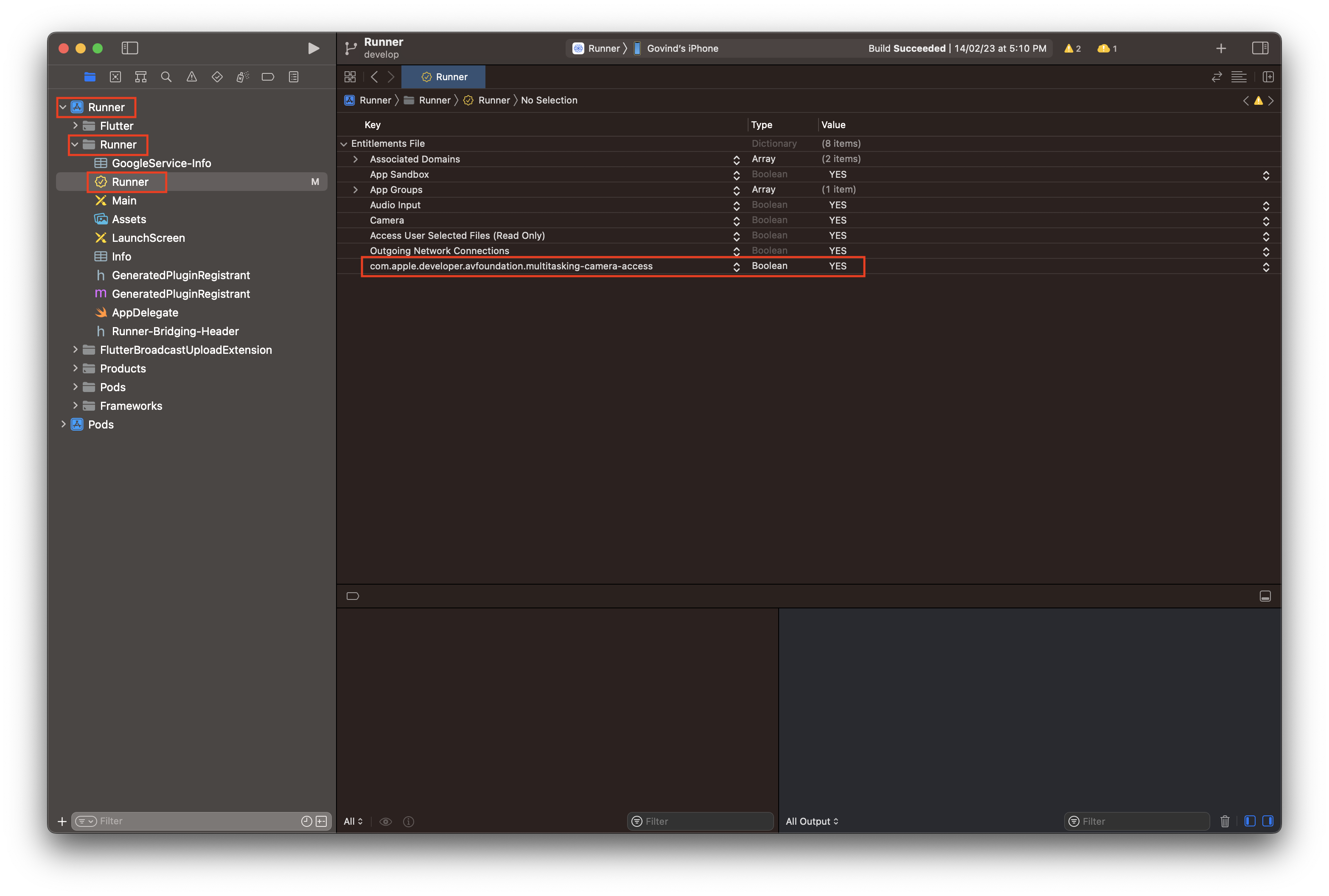
Check PIP availablility
If you want to check whether the current device supports PIP mode or not, you can use the isAvailable method from the HMSIOSPIPController. However, it's important to note that PIP mode is only available on iOS devices running iOS 15 or later.
To check whether PIP mode is available, you can use the following code:
bool isPipAvailable = await HMSIOSPIPController.isAvailable();
The isAvailable method returns a boolean value that indicates whether PIP mode is supported on the current device. If it returns true, you can use PIP mode in your app. Otherwise, PIP mode is not supported and you should handle this scenario accordingly.
Setup PIP
To enable Picture-in-Picture (PIP) mode in iOS devices, you need to first set it up using the HMSIOSPIPController. This should be done by calling the setup method with the following parameters:
-
autoEnterPip: A boolean parameter that determines whether to automatically enter PIP mode when the app is minimized. The default value is
true. -
aspectRatio: A list of two integers that specifies the aspect ratio of the PIP window. The first integer represents the width, and the second integer represents the height. Valid aspect ratios include [16, 9], [9, 16], [4, 3], [3, 4] and [1, 1]. The default value is [16, 9].
-
scaleType: A string parameter that specifies how the video should be scaled within the PIP window. Valid values are
SCALE_ASPECT_FIT,SCALE_ASPECT_FILL, andSCALE_ASPECT_BALANCED. The default value isSCALE_ASPECT_FILL. More information about each scaling type can be found here. -
backgroundColor: A parameter that specifies the background color of the PIP window when the video is off. The default value is
Colors.black.
By using these parameters, you can customize the behavior and appearance of the PIP mode in your iOS Flutter app.
HMSIOSPIPController.setup(autoEnterPip: true, aspectRatio: [9, 16]);
You can call the PIP setup function in various scenarios such as:
- When a user joins a call
- When a screenshare session starts
- When a user clicks a button inside Room
By calling the PIP setup function in these scenarios, you can enable PIP mode and provide a more convenient and flexible user experience for your app's users.
Change Video Track
The HMSIOSPIPController.changeVideoTrack method is called when you want to change the HMSVideoTrack in PIP window. following are the parameters need to be passed at time of calling this method:
track - HMSVideoTrack object of the track which you wish to display needs to be passed for changing PIP window track.
aspectRatio - Ratio for PIP window.List of int indicating ratio for PIP window as [width,height].For example: [16, 9], [9, 16] ,[1, 1]. Default value is [16, 9].
alternativeText - Alternative text is a textual substitute if HMSVideoTrack is muted.This is the text which you wish to display when video for peer is OFF while in PIP
scaleType - To set the video scaling. scaleType can be one of the following:
- SCALE_ASPECT_FIT
- SCALE_ASPECT_FILL
- SCALE_ASPECT_BALANCED
Default value is ScaleType.SCALE_ASPECT_FILL. More info about each of this can be found here
backgroundColor - To set the background colour when video is off that colour will be visible in background of PIP window. Default value is Colors.black.
HMSIOSPIPController.changeVideoTrack( track: videoTrack, aspectRatio: [9, 16], alternativeText: "peer Name", scaleType: ScaleType.SCALE_ASPECT_FILL, backgroundColor: Colors.blue );
Note: changeVideoTrack method can be callled like - minimizing of app, onUpdateSpeakers or onTrackUpdate etc.
Change Text
The HMSIOSPIPController.changeText method is called when you want to remove or show only text in PIP window. following are the parameters need to be passed at time of calling this method:
text - Text you want to show in PIP window. It will replace HMSVideoTrack if it playing in PIP window.
aspectRatio - Ratio for PIP window.List of int indicating ratio for PIP window as [width,height].For example: [16, 9], [9, 16] ,[1, 1]. Default value is [16, 9].
scaleType - To set the video scaling. scaleType can be one of the following: [SCALE_ASPECT_FIT, SCALE_ASPECT_FILL, SCALE_ASPECT_BALANCED]. Default value is ScaleType.SCALE_ASPECT_FILL.More info about each of this can be found here
backgroundColor - To set the background colour when video is off that colour will be visible in background of PIP window. Default value is Colors.black.
HMSIOSPIPController.changeText( text: "Peer Name", aspectRatio: [9, 16], scaleType: ScaleType.SCALE_ASPECT_FILL, backgroundColor: Colors.blue );
Note: changeText method can be callled like - when HMSVideoTrack changes its mute status or want to show text when local peer is speaking.
How to check whether PIP is active
To check whether PIP mode is currently active use isActive method as:
bool isPipActive = await HMSIOSPIPController.isActive();
Start PIP Manually
To start PIP manually call the following method:
HMSIOSPIPController.start();
Stop PIP Manually
To stop PIP manually call the following method:
HMSIOSPIPController.stop();
Destroy PIP
This method is called to destroy PIP window:
HMSIOSPIPController.destroy();
Note: This method can be call at time of changing role to hls-viewer role.
Checkout PIP in Action
How PIP mode is implemented in our example app. Checkout here:
You can checkout the 100ms Flutter SDK Github repository which also contains the PIP implementation. Example app implementation here.



