HLS Player
The HMSHLSPlayer is an HLS player offered by 100ms that can be used to play HLS streams. The player takes a URL to play the stream. It also provides the ability to send analytics events related to the HLS playback to the 100ms dashboard.
How to add HLS Player to your application
You can add the HMSHLSPlayer just like some other widget. It has three parameters:
-
hlsUrl: m3u8 HLS Stream URL, this is an optional field if not passed SDK gets this from
onJoinoronRoomUpdatecallback -
isHLSStatsRequired: If HLS stats are required set this to true. Default is false
-
showPlayerControls: To show the default player UI set this to true. Default is false
Let's check how you can Add HMSHLSPlayer to your widget tree:
///This returns the basic HMSHLSPlayer with stats and player controls disabled. Widget HLSPlayer(){ return HMSHLSPlayer(); }
This is how the HLS Player will look like this:

To get a player with default OS player controls and stats enabled:
Widget HLSPlayer(){ return HMSHLSPlayer( showPlayerControls: true ); }
With controls enabled the HLS Player will look like this:

HLS Player controls
HMSSDK exposes HMSHLSPlayerController to control the HLS Player. We can have our own custom UI over HLS Player and use
this controller to control the player.
How to start/stop the playback
- Start
To start the HLS Player we can use the start method. This takes an optional hlsUrl String which is HLS m3u8 stream URL.
🔑 Note: If hlsUrl is not passed then the HMSSDK tries to get the stream URL internally.
HMSHLSPlayerController.start();
- Stop
To stop HLS Player we can use the stop method.
🔑 Note: There is no need to call stop explicitly. The SDK automatically calls stop as soon as the HMSHLSPlayer is unmounted
from the screen.
HMSHLSPlayerController.stop();
How to Pause and Resume the Playback
- Pause
To pause the HLS stream we can use the pause method
HMSHLSPlayerController.pause();
- Resume
To resume the paused stream we can use the resume method
HMSHLSPlayerController.resume();
How to Seek to Live Position
To seek to the live position we can use the seekToLivePosition method
HMSHLSPlayerController.seekToLivePosition();
How to Seek Forward or Backward
- seekForward
To seek forward we can use the seekForward method
HMSHLSPlayerController.seekForward(seconds:"Time in seconds you wish to seek forward");
- seekBackward
To seek backward we can use the seekBackward method
HMSHLSPlayerController.seekBackward(seconds:"Time in seconds you wish to seek backward");
How to Change Volume of HLS Playback
- setVolume
To set volume for HLS Playback we can use the setVolume method
HMSHLSPlayerController.setVolume(volume:"Volume between 0 to 100");
Note: volume can only take values from 0 to 100. It is set to 100 by default.
How to enable/disable captions
- areClosedCaptionsSupported
To check if the HLS stream supports closed captions we can use the areClosedCaptionsSupported method
HMSHLSPlayerController.areClosedCaptionsSupported();
- enableClosedCaptions
If the HLS stream supports closed captions we can enable them using the enableClosedCaptions method
HMSHLSPlayerController.enableClosedCaptions();
- disableClosedCaptions
To disable the closed captions we can use the disableClosedCaptions method
HMSHLSPlayerController.disableClosedCaptions();
Applications can get the captions using the onCues callback in HMSHLSPlaybackEventsListener.
How to get stream properties
- getStreamProperties
To get stream properties like duration, rolling window, etc. we can use the getStreamProperties method
///This returns an object of HLSStreamProperties ///that has properties like duration and rolling window. HMSHLSPlayerController.getStreamProperties();
Note: In case of iOS, check the rollingWindowTime for getting the rolling window or duration of the stream.
For android check the streamDuration property.
How to get HLS Stream layers
- getHLSLayers
To get HLS Stream layers we can use the getHLSLayers method
var layers = await HMSHLSPlayerController.getHLSLayers();
To sort layers in decreasing order based on bitrate we can use the following code:
layers.sort((a, b) => (b.bitrate ?? 0).compareTo(a.bitrate ?? 0));
- setHLSLayer
To set a particular HLS layer we can use the setHLSLayer method
///[hmsHLSLayer] is the layer that you wish to set HMSHLSPlayerController.setHLSLayer(hmsHLSLayer: hmsHLSLayer);
- getCurrentHLSLayer
To get the current HLS layer we can use the getCurrentHLSLayer method
var layer = await HMSHLSPlayerController.getCurrentHLSLayer();
How to get HLS Callbacks
HMSSDK exposes HMSHLSPlaybackEventsListener to get the callbacks related to HLS Playback.
Let's see how we can use this in our application
Implement HMSHLSPlaybackEventsListener
class Meeting implements HMSHLSPlaybackEventsListener{}
This will show error since we will need to implement the HMSHLSPlaybackEventsListener
Call addHMSHLSPlaybackEventsListener listener method
To start getting the playback events we call the addHMSHLSPlaybackEventsListener method.
class Meeting implements HMSHLSPlaybackEventsListener{ ... ///Here we add the HLS Playback event listener //Here this is an instance of class that implements HMSHLSPlaybackEventsListener, that is, Meeting void addHLSPlaybackEventListener(){ HMSHLSPlayerController.addHMSHLSPlaybackEventsListener(this); } ... }
Override the HMSHLSPlaybackEventsListener methods:
class Meeting implements HMSHLSPlaybackEventsListener{ ... ///override the methods related to HMSHLSPlaybackEventsListener ///Callback to know about any HLS Timed Metadata cue and use it's data to show any UI like quizzes, poll etc. to HLS viewers. void onCue({required HMSHLSCue hlsCue}) { ///Handle the hlsCue object as per your UI } ///Callback to know about the errors that happen during playback. void onPlaybackFailure({required String? error}) { /// Handle the error here } ///Callback to know about the state change event during the playback. void onPlaybackStateChanged({required HMSHLSPlaybackState playbackState}) { /// This is used to update the UI based on the playback state like /// showing loaders in case of BUFFERING. } /// These two methods are related to HLS Stats and will only get called if HLS Stats is enabled ///Callback to know about failures in HLS Stats. void onHLSError({required HMSException hlsException}) { /// Handle the stats error here } /// Callback to get HLS Player stats void onHLSEventUpdate({required HMSHLSPlayerStats playerStats}) { /// Render the HLS Player stats here. } /// Callback to get the stream height/width changes /// - Parameter: size: A [Size] object containing the new height and width of the stream void onVideoSizeChanged({required Size size}) { /// Use this to set the hls Player aspect ratio } ///[Android only] /// Callback to get the subtitles /// - Parameter: subtitles: A list of [String] containing the subtitles void onCues({required List<String> subtitles}) { ///Set the subtitles here ///This is only available for Android for iOS it doesn't do anything since ///iOS renders subtitles internally. } ... }
Call removeHMSHLSPlaybackEventsListener listener method
To stop getting the playback events we call the removeHMSHLSPlaybackEventsListener method.
class Meeting implements HMSHLSPlaybackEventsListener{ ... ///Here we remove the HLS Playback event listener //Here this is an instance of class that implements HMSHLSPlaybackEventsListener, that is, Meeting void removeHMSHLSPlaybackEventsListener(){ HMSHLSPlayerController.removeHMSHLSPlaybackEventsListener(this); } ... }
Let us understand the HMSHLSCue class:
class HMSHLSCue { // Unique id of the timed event final String? id; // startDate of the timed event final DateTime startDate; // endDate of the timed event final DateTime? endDate; // String payload of the timed event final String? payload; }
-
id: Unique String containing the
Idof the event -
startDate: DateTime object containing the startDate of the event
-
endDate: DateTime object containing the endDate of the event
-
payload: String payload received from other peers.
🔑 Note: The difference between endDate and startDate can be used to get the duration for which the payload is valid.
How to Know the Stats Related to HLS Playback
To get the stats for HLS Player HMSHLSPlayerController provides a method to attach and detach the stats listener similar to other listeners like HMSUpdateListener, HMSKeyChangeListener etc.
To enable stats in HLS Player by default, use the isHLSStatsRequired property of HMSHLSPlayer.
Let's see how we can enable the stats by default in HLS Player:
Widget HLSPlayer(){ return HMSHLSPlayer( isHLSStatsRequired: true ); }
🔑 Note: If isHLSStatsRequired is set as true in HMSHLSPlayer then there is no need to call addHLSStatsListener method again.
Let's look at the step by step implementation to attach stats listener in HLS Player:
Attach a listener
To start getting HLS Stats we need to call the addHLSStatsListener method
class Meeting implements HMSUpdateListener, HMSActionResultListener,HMSHLSPlaybackEventsListener{ ... ///This method enables the HLS Player Stats void enableStats(){ HMSHLSPlayerController.addHLSStatsListener(); } ... ///Implement all the override methods here }
Listen to onHLSEventUpdate method callback
We get the HLS Stats in onHLSEventUpdate method:
class Meeting implements HMSUpdateListener, HMSActionResultListener,HMSHLSPlaybackEventsListener{ ... ///This method enables the HLS Player Stats void enableStats(){ HMSHLSPlayerController.addHLSStatsListener(); } ... void onHLSEventUpdate({required HMSHLSPlayerStats playerStats}) { ///We will get the stats here in playerStats parameter } void onHLSError({required HMSException hlsException}) { // If there is any failure in HLS Stats we will get the callback here } }
Let us understand the HMSHLSPlayerStats class and it's properties:
class HMSHLSPlayerStats { final double bandWidthEstimate; final int totalBytesLoaded; final double bufferedDuration; final double distanceFromLive; final double averageBitrate; final double videoHeight; final double videoWidth; final int droppedFrameCount; }
-
bandWidthEstimate: The current bandwidth, as estimated by the player
-
totalBytesLoaded: The total bytes downloaded within the given poll duration
-
bufferedDuration: An estimate of the total buffered duration from the current position
-
distanceFromLive: Distance of current playing position from live edge
-
averageBitrate: bitrate of the current layer being played
-
videoHeight: The height of the video
-
videoWidth: The width of the video
-
droppedFrameCount: The number of dropped frames since the last call to this method
Based on these properties we can render the HLS Player UI as:
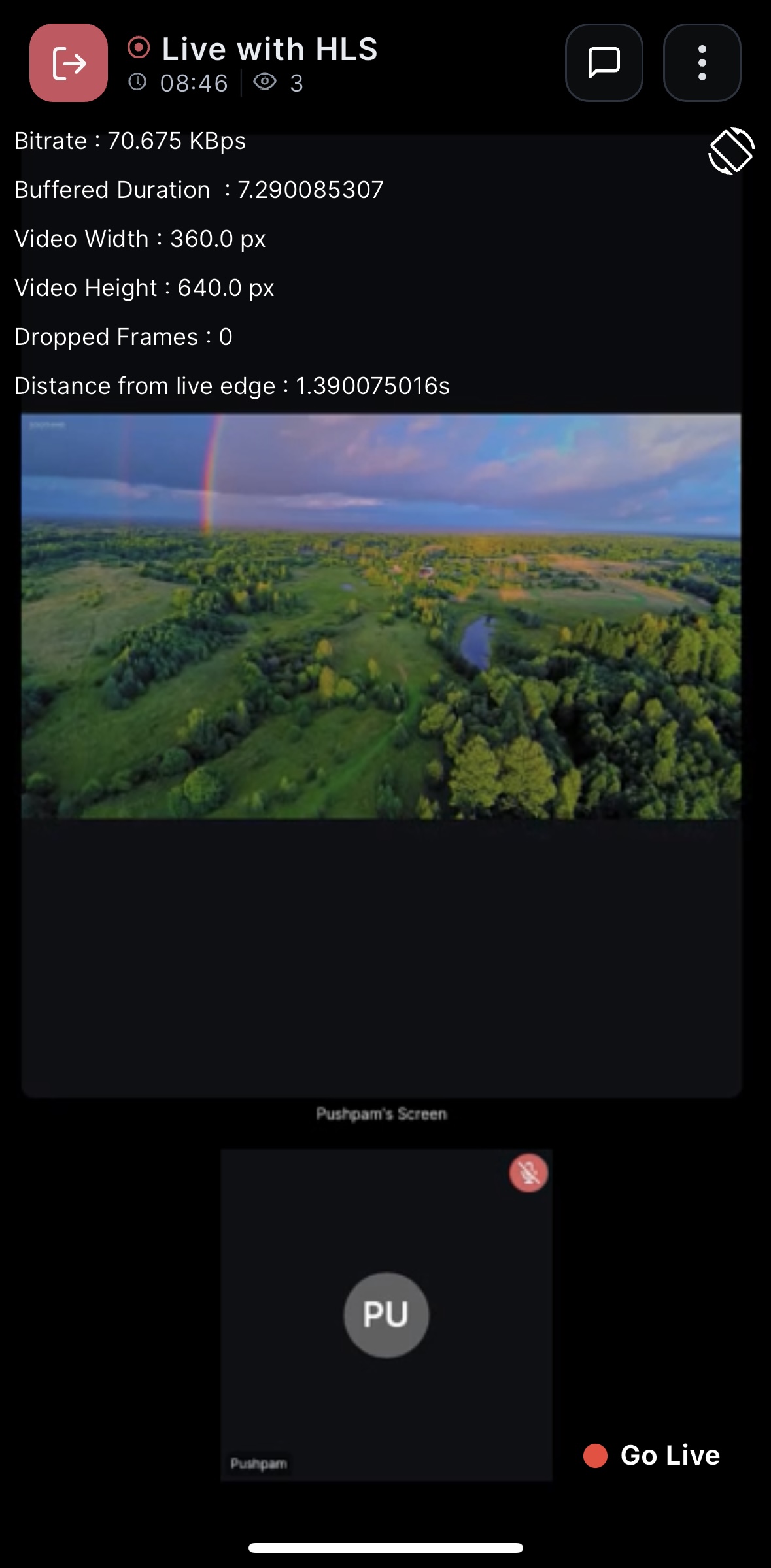
Detach a listener
To stop getting HLS Stats we need to call the removeHLSStatsListener method
HMSHLSPlayerController.removeHLSStatsListener();
How to send HLS Timed Metadata
To send HLS Timed Metadata, HMSSDK exposes sendHLSTimedMetadata method which takes in a list of HMSHLSTimedMetadata objects.
Let us first understand the HMSHLSTimedMetadata class:
class HMSHLSTimedMetadata { ///metadata contains the message/data which can be sent to a HLS Stream final String metadata; ///duration is the time interval for which the metadata is valid final int duration; }
-
metadata: Metadata is the message or payload that needs to be sent as HLS Stream
-
duration: It is the time duration for which the metadata is valid. Duration is 1 second by default.
Now let us see how we can send timed metadata:
class Meeting implements HMSUpdateListener, HMSActionResultListener,HMSHLSPlaybackEventsListener{ ... /// We create a list of metadata to be sent List<HMSHLSTimedMetadata> hlsMetadata = [ /// Metadata for 1 second HMSHLSTimedMetadata( metadata: "Hey from 100ms for 1 seconds"), /// Metadata for 10 seconds HMSHLSTimedMetadata(metadata: "Hey from 100ms for 10 seconds",duration: 10) ]; ///Here [hmsSDK] is the HMSSDK instance used to join the room /// metadata is a list of HMSHLSTimedMetadata objects /// since we can send multiple messages at the same time. ///[hmsActionResultListener]: an instance of a class that implements HMSActionResultListener ///Here this is an instance of a class that implements HMSActionResultListener, that is, Meeting void sendHLSTimedMetadata() { hmsSDK.sendHLSTimedMetadata(metadata: hlsMetadata, hmsActionResultListener: this); } ... }
Let's understand the HLS Timed metadata flow with the help of a diagram:

How to Configure HLS Player to Send Analytics Events
There is no configuration required to send the HLS Playback analytics to 100ms dashboard, HMSHLSPlayer sends all the analytics events to 100ms dashboard by default.



